1. Metro UI
2. Simpler Task Manager
3. Better Copy process
4. The New Windows Explorer looks
5. Fast Startup Mode
6. Refresh/Reset Your PC
7. Plug-in Free Browsing
8. Windows Live ID to sign in
9. New way of Boot Experience
10.Scalability for Different Screen Sizes
1. No Start Button – Metro UI
Start button has been completely removed from the main desktop screen. And desktop interface has been replaced by Metro UI. It looks like interface of handheld latest technology like tablets and smart phones. It will be not be exciting interface if you have no touch screen.
2. Simpler Task Manager
Usually in Startup manager we mainly navigate two tabs- applications and processes, and rarely rest. So window 8 has arrived new startup look with only applications running. Where are the rest of tabs? Well you need to go for more detail option and have all tabs back but with new look still.
3. Better Copy process
In multiple copy process or not, you may be wishing to pause some copy process which you cannot do in window7-there was only option for cancel which annoy you. So no more such issues in window 8, here you have option for pause and resume which is the feature I liked most. Its more likely to teracopy.
In addition while doing multiple copy operation all of the info is consolidated into one dialog. No more doing 10 copies and having 10 different windows pop up. And copy speed info has graphical representation.
4. The New Windows Explorer looks
Now window explorer have same look that we are familiar with office 2007 and 2010.With all manipulation options on top as tool bar this new interface has been introduced called ribbon interface.
5. Fast Startup Mode
Boot times have always been an issue with Windows and they have tried their best to fix that with new power states like hibernation and sleep. Unfortunately, those have their own set of problems. In Windows 8, there is a new fast startup mode (probably going to be called something else later on), which is a combination of a cold boot plus hibernation. Basically, this will be like “restarting” your PC without actually fully restarting it. You’ll still get a fresh user session with everything closed, etc like you just restarted Windows, but it’ll take significantly less time.
6. Refresh/Reset Your PC
Two cool new features of Windows 7 are the refresh and reset options. Reset will remove all your personal data, apps, and settings and reinstall Windows. Refresh will keep all data, apps and settings and reinstall Windows. If you ever had to do this before in Windows XP or 7, you know what a real pain it is to try and restore Windows without deleting your personal data. And what happens if your PC doesn’t boot at all? Well, you can now refresh or reset from the boot screens.
7. Plug-in Free Browsing
IE 10 has significantly changed new UI, it also changes the way you will be browsing. IE 10 is favoring HTML 5 over the traditional plug-in architecture and will actually run by default with no plugins. If you need to use something like Adobe Flash for a site, you can switch to a “desktop” view, but for the most part, they are phasing plugin support out. Even though Apple doesn’t support Flash on their devices, Microsoft also moving in that direction is a major paradigm shift for the entire Internet.
8. Windows Live ID to sign in
With Windows 8, you can now sign into your PC using your online credentials at Windows Live. That’s right, Windows 8 is moving to the cloud (a little). With SkyDrive integration also coming in Windows 8, you can sign in using Windows Live credentials and have your files, settings, apps, etc stored in the cloud. You can log into another Windows 8 machine and all of that will follow you automatically.
It’ll keep track of all your favorites in IE, your desktop wallpaper, and lots more. You can buy extra storage and store your files on SkyDrive and access them online or on your mobile device including the iPad, iPhone, and Android devices.
9. New way of Boot Experience
Haven’t we all gotten sick of the same tired list of “Safe Mode”, “Safe Mode with Networking”, etc, etc when booting Windows with advanced options. It still looks a DOS command prompt, even in Windows 7. With Windows 8, that all changes. You get nice screens to help you join a wireless network; pick your settings, etc.
10. Scalability for Different Screen Sizes
Along with the new UI interface, there have been many improvements in Windows 8 for scaling to different screen resolutions, screen sizes and pixel densities. Even though this may seem minor, you will be able to use Windows 8 on everything from a small Windows phone to a giant 30 inch screen with a 2560×1600 resolution! A lot of the apps in Windows 8 will be designed to automatically adjust to these different screen sizes and provide more/less content based on the size.


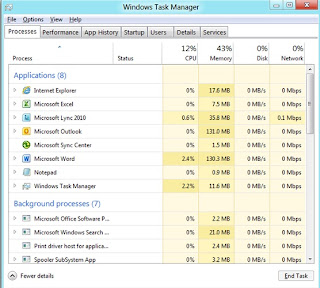

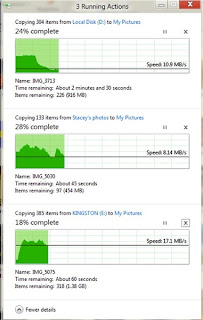





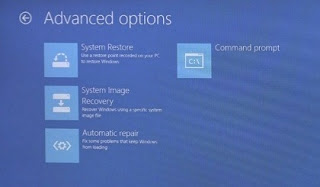
No comments:
Post a Comment